
If there is one thing that really irritates me, it is when programmers and developers write tutorials or help sections that are targeted to users with the same level of expertise as themselves. Granted some skill sets do require a certain degree of knowledge, and tasks related to specific applications can vary between novice, intermediate, and expert. However, Help documentation should not be written with the assumption that he/she understands the application fully. Help documentation should be more than just reference information. In fact, a reference section should be a separate appendices that can be easily scannable.
In writing the LiveDocs, Printing a Page, the Flash developers have provided some information on how to use the PrintJob class as part of AS 3.0. The problem is that for the novice user, some of this seems like Ancient Greek, or possibly Sanskrit.
In Flash, it is possible to create a function to:
Since there is so much to cover, this tutorial is only intended to scratch the surface of the PrintJob class. We will focus primarily on starting a print job and sending a page to the printer, specifying whether the print job should be a bitmap or vector rendering, and specifying the print area.
Before we begin we need something to print. Since we have been using custom classes, I included the Splat.as file from Module 8 and the Pi.as (or Ball.as depending on how others named the file). Let’s get started.
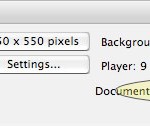 Open up a new Flash AS3.0 fla file. Save this file as prj_print1.fla to a new folder labeled [lastname]_printTutorial. Next create a new AS3 .AS file and name it PrintExample1.as. Be sure to set the Document class of prj_print1.fla to the new AS file.
Open up a new Flash AS3.0 fla file. Save this file as prj_print1.fla to a new folder labeled [lastname]_printTutorial. Next create a new AS3 .AS file and name it PrintExample1.as. Be sure to set the Document class of prj_print1.fla to the new AS file.import flash.printing.PrintJob, but I like to have my code as flexible as possible in development. Later when, I am done I will go through and clean up the code to be more specific, but for now this works for me.
package {
import flash.printing.*;
// This will add the PrintJob, PrintJobOptions,
// and PrintJobOrientation classes
import flash.display.*;
// This is to import the Sprite class. I probably
// just list Sprite, but I will wait until all is done
import flash.events.*;
// And this adds any event I may need to
// create my necessary event handlers
}
public class PrintExample1 extends Sprite
private var _content:Sprite = new Sprite();
public var pi:Pi; public var twinkles:Splat; private var printBtn:PrintBtn;
public function PrintExample1(){ // Let's create our function
// First add the Print button. I am adding it
// outside of the _content Sprite because I don't
// want it to show up in my print out
printBtn = new PrintBtn();
printBtn.x = 18;
printBtn.y = 510;
printBtn.width = 108.2;
printBtn.height = 30;
addChild(printBtn);
// Next create the printJob handler
printBtn.addEventListener(MouseEvent.MOUSE_UP, printJob);
// Now add the _content Sprite to the stage
addChild(_content);
// Add the tinkles Splat to the _content Sprite
twinkles = new Splat();
_content.addChild(twinkles);
// Add my circle and tell the compiler what properties
// (color, size and position) I want the circle to
pi = new Pi(0xFFCC00, 75);
pi.x = 30;
pi.y = 30;
pi.alpha = .65;
_content.addChild(pi);
}
private function printJob(event:MouseEvent) {
// Call the _print instance as part of the PrintJob class
var _print:PrintJob = new PrintJob();
// Starts the OS's printing process by opening the printer
// dialogue, adding the read-only properties,
// and prepares the page to be sent to the spooler
_print.start();
// addPage add what is actually going to be printed
// (the Sprite object and any subsequent children)
_print.addPage(_content);
// send finishes the print job and send the page
// to the print spooler.
_print.send();
}
You can see an example of Part 1 here
So now I have my PrintJob class constructed. Its working fine, I can print to whichever printer I choose — I am happy. By default, Flash is setup to tell the printer that everything in a printable area should be rendered as vector art. What if you want to add an JPEG image or Gif or PNG or whatever flavor of bitmapped imagery you may have. Well, you need to tell Flash to tell the printer to render the printer as a bitmap, and you do that with the PrintJobOptions. PrintJobOptions has one main property — printAsBitmap. This property is a boolean type meaning it is either true, or it is false. By default, as I said earlier, the printAsBitmap property is set to false rendering all imagery as vector art. If we wanted to render the artwork as bitmap, we just set the value to true. Here’s how.
public var album:Album; and added some properties to make the everything pretty.
var scale:Number = 234; album = new Album(); album.x = 421; album.y = 127; album.width = scale; album.height = scale; album.rotation += 7;_content.addChild(album);
var printOption:PrintJobOptions = new PrintJobOptions(); printOption.printAsBitmap = true; // renders the print job as a bitmap rather than a vector.
addPage() method actually passes several function. The first is what is to be printed, the second is the area to print, or printArea which will be covered shortly, the third is PrintJobOptions, and the fourth is the frame number to print. It is important to note that the arguments need to be passed in this order:
addPage(sprite:Sprite, printArea:Rectangle = null, options:PrintJobOptions = null, frameNum:int = 0)
_print.addPage(_content, null, printOption); // null is the value for the printArea property // and will be covered in the next lesson. Notice that I // ommited the frameNum property. If I were, // to include it, I would simply write // (_content, null, null, myFrameNum);
private function printJob(event:MouseEvent) {
var _print:PrintJob = new PrintJob();
_print.start();
var printOption:PrintJobOptions = new PrintJobOptions();
printOption.printAsBitmap = true;
_print.addPage(_content, null, printOption);
_print.send();
_print = null;
}
You can see an example of Part 2 here
The last thing that I want to demostrate is the the printArea. The printArea does exactly what it sounds like it does, defines the print area. More importantly it helps to set the size of your print job. If you have a flash movie that you know is bigger than a typical page, and only want to print part of it, then you can define the printArea. This tells the Flash compiler, the OS, and the printer only to print that one part that you have defined. This two is pretty easy and can be done with a few modification.
import flash.printing.PrintJob; import flash.printing.PrintJobOptions; import flash.printing.PrintJobOrientation; import flash.display.Sprite; import flash.events.MouseEvent; // And to help finish out are printArea we add the // Rectangle class. import flash.geom.Rectangle;
private var contentArea:Rectangle = new Rectangle(0,0,550,550); // We have positioned this new Rectangle to fall at // 0x and 0y and have a dimension of 550px by 550px. // This will be our printArea.
addPage() params that there is now a print area:
_print.addPage(_content, contentArea, printOption);
You can see an example of Part 3 here
Complete versions of the source code used for this tutorial: Print Tutorial Files (.zip)
Resources
Adobe Live Docs: Basics of Printing
ActionScript 3.0 Language and Components Reference
NoPonies by PonyForXmas: ActionScript 3 Print all Items on Stage





Stay connected with what we are doing around the country, including new art, merch, and other products.
14 Responses
Nice job,
Where the heck was this 6 months ago when I was figuring out the damn print class? It certainly would have made life easier.
You should send Adobe the complaint about their help, they either leave off the correct syntax and just describe it like you should know what it is, or bury the one line of code in a cool little bit of demo code, the print job being one of the most annoying ones.
Great article. I’m not stupid, but I feel that way when I try to understand the HELP in Flash. I’m glad there are people, who can put it into the simple terminology that it rightly deserves. Thanks. You’d think that Adobe doesn’t want us to understand AS 3. Thanks.
Great tutorial! As a teacher, I completely agree with your concern that documentation isn’t often well scaffolded for the novice. In my case, I have extensive AS3 experience, but have been having trouble with a blue cast that appears over my printer’s output. I tried your example on the web, and it worked great. Looking quickly at your source code, it looked identical to mine. So I downloaded your work, tried printing locally and voila, yours turned out blue too! So apparently, something happens when printing locally as opposed to on a server (running my swf on my localhost solved the problem… I’m running Leopard… not sure if this is an issue in Windows). Had it not been for your well thought out tutorial and, most importantly, inclusion of your source files, I’d still be resolving this problem.
Thanks!
Cool, I´am waiting for “Embedding fonts in 100000 easy steps” 😉
HELP …. something ‘dumb’ is happening !
I have ….
import flash.printing.*;
import flash.display.*;
import flash.text.TextField;
private function PrintLocal():void {
var pj:PrintJob = new PrintJob();}
and am receiving a;
1046 : Type as not found or was not a compile-time constant:PrintJob
1180 : Call to a possible undefined method PrintJob
What is going wrong ?
awesome!!!!!! I’ve been looking for this for over 1 week. Thank you so MUCH!!!!!
Perhaps you could help me with a little something.
I have a question. How can you specify the print area by using a MC.
Lets say your stage is 612 by 500 and you have a movie clip called “Crop” now this movie clip is drag-able. so the user can move the clip around and position it where ever they want. now when they click print only that specific area get printed. Let’s say to an 8.5 by 11 piece of paper. you would need your crop area to be they same ratio as an 8.5 by 11 to ensure there no skewing or distortion.
Interesting question. I haven’t thought about it. I think you would have to make changes to the display container to force the dimensions. Something that I have not considered, but will try out.
Hey reading the article above. Really explained well. I implemented it and works just fine. I m facing another problem though. I have an external swf file being viewed from inside my flash file. that swf is a multipage file. How do i write as3 code to print all the pages of tht swf file. Kindly guide me
I would have to look into it, but the tutorial was only designed from within the parent swf. I would suggest putting the print function within your multipage swf. This might not make the app very portable, but I’m not sure how else to do it. I wrote this a few years ago as part of a class assignment. I never went beyond this tutorial.
Nice article. But my question is how to print more than 100 pages without getting time out error.
That I would not be able to tell you. I only did this as part of a class assignment. I can only suggest that it’s possible that your computer is timing out because of the amount of memory that Flash is trying to use while the print job spools. That’s just a best guess.
Comments are closed.